Mobile Wallet
Mobile Wallet lets you pay for purchases with a tap of your mobile phone or watch at participating retailers. Connecting your debit card to your mobile wallet app adds additional security to your purchases as your card number is replaced by a unique code for each transaction.
Mobile Wallet benefits:
- Secure. Your card number is encrypted and never stored or shared with retailers.
- Simple. Setup your mobile wallet in seconds. Once your card is verified, you’re ready to shop immediately!
- Convenient. No more fumbling and forgetting your card. Your mobile wallet is always ready to use with a simple Touch, Tap or Click.
Getting Started is Easy:
Add your Security Savings Bank debit card to your cellular device Mobile Wallet. Mobile Wallet can be found in your apps or in your phone settings. Follow the instructions to add your card and your Mobile Wallet will be ready for purchases.
Mobile Wallet Options
Click on the link next to each service for more information.
Apple PayTM
To use Apple PayTM follow the on-screen instructions for these supported devices:
- iPhone®: open the Wallet app and tap the plus sign.
- Apple WatchTM: Use the Apple Watch app on your iPhone and select “Wallet & Apple Pay” and tap “Add Credit or Debit Card.”
- iPad®: in Settings, go to “Wallet & Apple Pay” and select “Add Credit or Debit Card.”
Samsung PayTM
To use Samsung PayTM, follow these instructions:
- Make sure your compatible Samsung device is updated with Samsung Pay.
- Take a picture of your Embold card with your device’s camera.
- Secure it with your fingerprint and backup PIN and you’ll be ready to go.
Google PayTM
It’s easy to get started using Google PayTM.
- Make sure your device is running Android OS 5.0 or higher.
- Download the Google Pay app from Google Play or check to see if it’s already installed on your mobile device. Then, follow the on-screen instructions in the app.
Fitbit PayTM
Here’s how to get started using Fitbit PayTM:
- Make sure your Fitbit app is up to date and your Fitbit device is charged.
- Open the Fitbit app and navigate to your device settings.
- Tap Fitbit Wallet and follow the instructions to add your card.
- When complete, Fitbit Pay will sync the activated card via Bluetooth.